The solution for such a scenario is to run the operating system on an older version of Windows, requiring setting up a virtual machine. If you still utilize a 32-bit version of Windows 10, you can get the best of both worlds by enabling the 16-bit subsystem. As Microsoft’s future heads toward 64-bit computing, the company is minimizing its support for many of the legacy components in Windows. The best way to add 16-bit support in Windows 10 requires some command line work.
16 Bit support will require enabling the NTVDM feature. To do so, press Windows key + R, then type: optionalfeatures.exe then hit Enter. Expand Legacy Components then check off NTVDM and click OK.
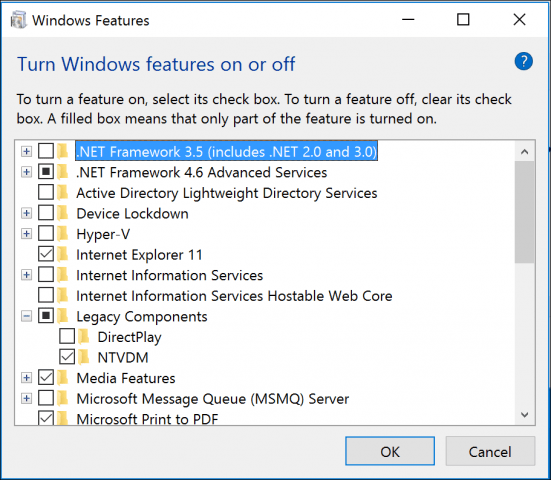
The next step is to install the feature through the Command Prompt. Press Windows key + X then click Command Prompt (Admin.) At the command prompt, type the following command:
FONDUE.exe /enable-feature:NTVDM
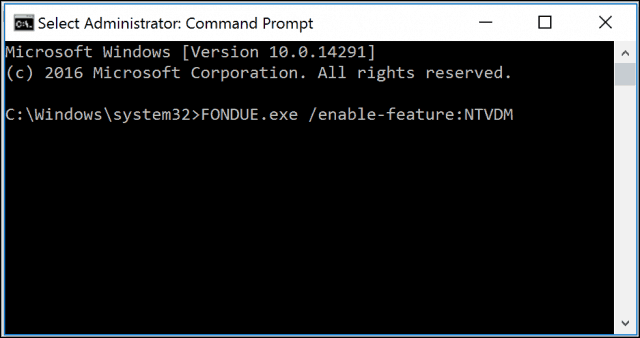
The add feature wizard for NTVDM will launch. Click Install this feature to complete the installation. Then restart your computer if required.
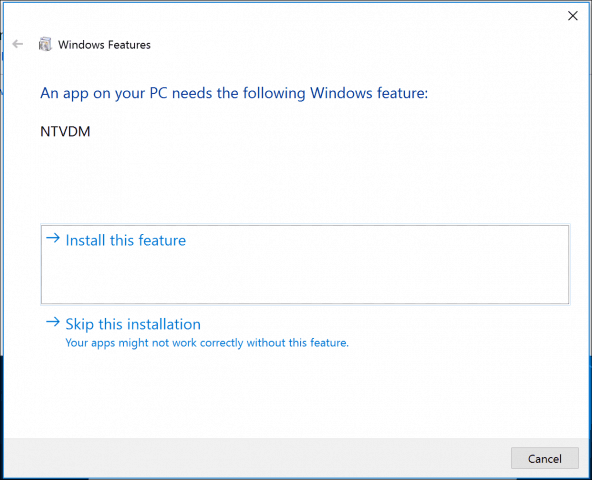
Now 16-bit application support is enabled. You can proceed to install your application as normal.
groovyPost. https://www.groovypost.com/. Accessed 30 November 2024.